
Unlocking Copilot: New Keyboard Shortcuts Introduced
For Windows users eagerly tapping into the power of Microsoft's AI assistant, known as Copilot, great news is on the horizon. Recently, Microsoft announced that users will soon be able to engage with Copilot without needing a dedicated Copilot key. This development comes as part of Microsoft’s broader effort to enrich user experience with AI applications on Windows devices.
What’s Behind the Keyboard Shortcut Shift?
The newly introduced keyboard shortcut, slated for rollout among Windows Insiders, allows users to initiate a voice interaction with Copilot simply by pressing Alt + Space for two seconds. This innovation aims to provide an immediate alternative for those without the dedicated key found on newer PCs. Once you’re finished speaking to Copilot, you can press the Esc key to end the session, or the assistant will conclude the conversation automatically if no further input is detected.
This enhancement aligns with Microsoft’s ongoing adjustments, shifting Copilot from a basic web app back to a more integrated solution within the operating system. Such a transition highlights the tech titan’s commitment to refining the AI experience and ensuring usability for all its customers.
The Copilot Experience: Evolution and Features
Last year, Microsoft's Copilot debuted in Windows 11 as a seamless sidebar tool that appeared across various applications. However, its capabilities went on a rollercoaster ride, being demoted earlier this year to a Progressive Web App (PWA). In response to user feedback and performance insights, Microsoft is bringing Copilot back with various features designed to enhance usability, including a more native application experience.
The new keyboard shortcut isn’t the only enhancement; it also incorporates a quick view feature floating above the taskbar. Users should be aware, though, that some applications might already utilize the Alt + Space shortcut, which could lead to compatibility challenges. Nonetheless, Microsoft seems prepared to navigate these hiccups, actively exploring additional keyboard shortcut opportunities for the AI assistant.
Broader Context: Microsoft’s AI Direction
This latest update is part of a larger trend seen in technology—an intensified focus on integrating AI capabilities into everyday tools. As AI becomes more prevalent, companies are racing to optimize how users interact with these smart systems. For instance, similar advancements in AI functionality can be seen across various platforms, aiming to make everyday tasks more efficient and intuitive.
For users who have not engaged with Microsoft’s AI offerings and have previously dismissed the Copilot experience as lacking, this latest revamp offers a chance to reconsider its utility. Whether working on documents, managing emails, or performing everyday tasks, having a capable assistant can streamline workflows significantly. As such, encouraging exploration of these tools might unlock new productivity levels for users.
Future Implications of AI Assistants
As we move deeper into the age of AI, the introduction of such features invites curiosity about the future landscape of work and technology. With the Copilot initiative, Microsoft has made strides not just in functionality but in demonstrating the potential of AI to enhance personal productivity. This reflects a significant cultural shift towards embracing technology as an aid rather than a hindrance.
Moreover, as organizations and individuals integrate AI more into daily processes, it could lead to profound shifts in task management, decision-making, and even creativity. Exploring enhancements in AI capabilities like voice recognition and contextual interaction will shape how users utilize technology moving forward.
Taking Action: Enhance Your Workflow
For those intrigued by these updates, now is the perfect time to experiment with the Copilot functions. Whether through the new keyboard shortcuts or exploration of the Copilot UI, users are encouraged to take advantage of these innovations to enhance their daily operations.
 Add Row
Add Row  Add
Add 



 Add Row
Add Row  Add
Add 

Write A Comment